PartCover.Net and CC.Net Part 2 - Making it pretty.
Published on Jun 12, 2008In my previous post I show how to integrate PartCover reports into CC.Net and promise to look into make the reports look a bit nicer and try to integrate the Coverage metrics into the statistics reports. So I dust off my xslt, pick up two of my favorite books on XML (XML Hacks and XML for the world wide web) open PSPad and started to play around until I got something that I like.
Click partcoverccnetxsl.zip to download the stylesheets.
The summary report
The for the summary I want to show a coverage percentage per each assembly in the project so I based my xsl in the assembly.report.xslt provided with PartCover.First I changed the table tag and the first row from this:
To:
Then I modified the colours used to identify the different percentage of coverages and made the fonts bold.
I made move all the styles into a stylesheet later on, for now some stuff is hardcoded in the xsl file, what I don’t particulary like. When possible I used pre-defined classes already available in the existing cc.net css files
Then I added this lines of code to alternate the style for each row in the summary.
This code needs to be added after opening the table row (tr element) inside the for-each loop and before creating the cell (td element) or you will have an error on runtime when the server tries to generated the report.
I also decided to modify the colour used for 0% coverage, in the original stylesheet it used the same colour for coverage between 0 and 20 percent. I wanted to use a bright red for assemblies with no coverage, so I added the following line after we calculate the coverage percentage.
And I modified this line:
to look like this:
Notice that now I’m checking for $coverage greater than 0 and I deal with $coverage = to 0 in my new line.
Here is the end result:
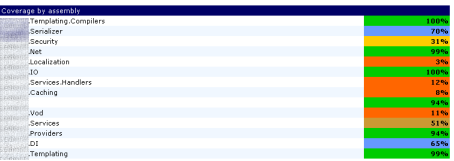
Adding more details to the details report.
Again I started using the supplied stylesheet and I made the same changes (or very similar changes as in the previous file). I wanted to provide not just measures by class, but also have detailed measures by method and I wanted this to work the same way as the Nunit report does.
You have an arrow besides the class name than when clicked displays the details for the class. To do so I copy some of the code from the unittest.xsl style from cc.net. First you need to declare the applicationPath parameter:
Them you include the javascript to show and hide the details and the code to display the arrow; finally a for each to select all the methods inside the class and calculate the coverage.
I decided to mark anything less than 100% as red. It’s not because I think that we should achieve 100% of test coverage and if not the project is not complete, it’s just that I wanted and easy way to find methods that may need to be tested in more details.
Here is an image of the result with no details showing.
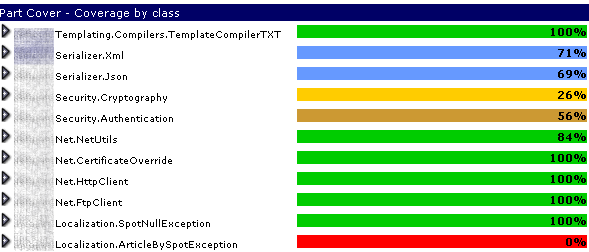
And here with details open
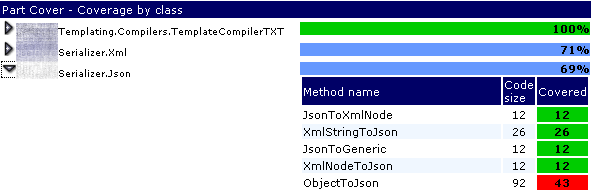
Adding the statistics
This actually went very well, open your ccnet.config file and add the following under the statistics tag of your project.
The only part that I have to give it any thought at all was in the xpath expression to calculate the project coverage percentage, but I think that I got it, notice the +1 in the second part of the expression, this is to prevent division by zero errors, this shouldn’t affect the coverage percentage calculation in any meaningful way.